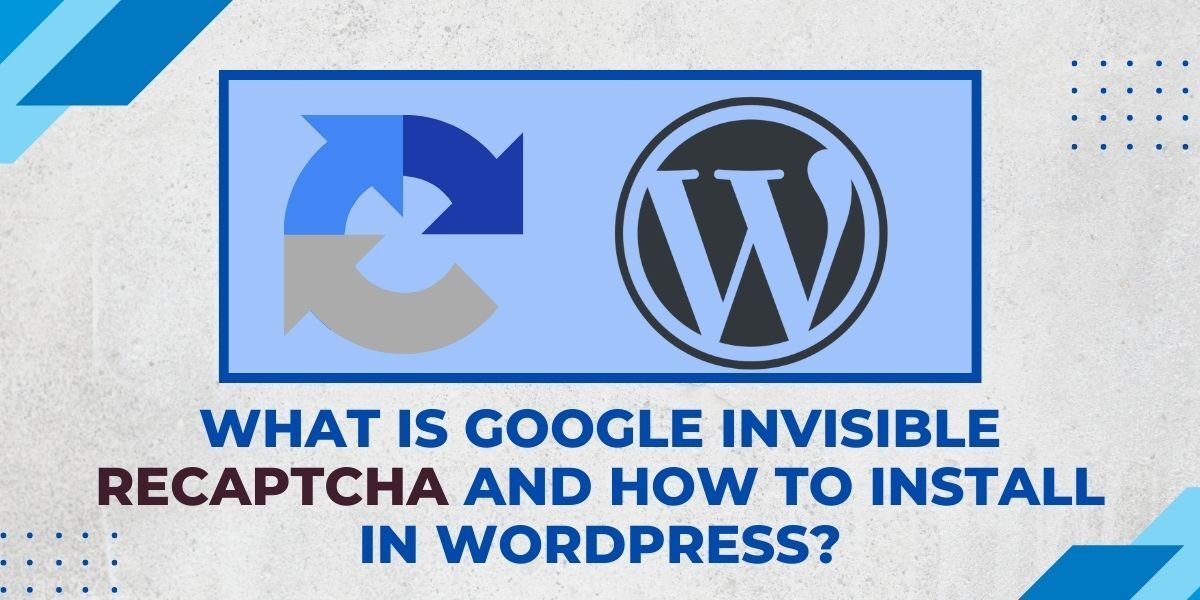Internet spam is one of its terrible realities. While trends are always shifting, one thing that remains constant is spam. Security professionals have spent a lot of time and energy developing different strategies for preventing and combating spam, the most notable being reCAPTCHA.
Email isn’t the only platform that spammers target. Message boards and comment sections are also popular targets for malicious posts. This is why wordpress development uses the recaptcha plugin for every WordPress site to have a strong security strategy to combat comment spam.
In this article, we’ll explain how to install invisible reCAPTCHA in WordPress and get your site ready for it.
What is Google Invisible reCAPTCHA?
Google’s invisible reCAPTCHA is a great way to stop spam in online comment forms. Using this service, you can add text that can’t be read by humans but is still visible to robots like Google Search. This makes it easy to tell computers and humans apart, and it helps keep your comment form spam-free.
The two technologies, Captcha and reCAPTCHA, are identical. Captcha basically stands for Completely Automated Turing Test to Tell Computers and Humans Apart. In computers, it is a particular challenge-response test designed to evaluate whether or not a user is human.
On the other hand, ReCAPTCHA is a more sophisticated variation of Captcha created by Google. With the advancements in technology, we should follow the latest trends of software development and website development. To prevent automated software from engaging in harmful actions on your website, it makes use of a comprehensive risk analysis engine and adaptive challenges.
How can I Install Google Invisible reCAPTCHA on the WordPress Website?
In order to do this, you’ll need a Google account as well as a WordPress reCAPTCHA plugin. The most popular plugin for this purpose is “Advanced Google reCAPTCHA“
There are other great options like Simple google reCAPTCHA and advanced noCaptcha & invisible Captcha. All of these plugins are free, so feel free to try out different ones until you find the perfect fit for your website.
Follow these steps to install this plugin on wordpress website:
Plugin Installation

- Go to the wp-admin dashboard and log in. Visit Plugins and select Add New.
- Go to search field and type ‘Advanced Google reCAPTCHA’
- Click on the ‘Install Now’ button and activate it.
Plugin Setup

After the plugin has been activated, go to the Advanced Google reCAPTCHA settings page on the plugin listing page or select it from the menu in the left sidebar of your WordPress dashboard.
Advanced Google reCAPTCHA options

- Before you do anything else, register your website with Google reCAPTCHA. If you haven’t already, you can register your domain by clicking here or on the “register your domain” link at the top of the wordpress plugin settings page.
- Select the Google reCAPTCHA version that you want to utilize with this plugin. Both reCAPTCHA Version 2 and Version 3 are compatible with this plugin. Please note that the version you select here should match the one you have chosen on the Google reCAPTCHA admin page.
- In order to use Google reCAPTCHA on your site, you’ll need to generate a set of keys from the Google reCAPTCHA admin page. Once you have your keys, you can copy and paste them into the appropriate boxes on the plugin’s settings page.
- Choose the options in which you want reCAPTCHA to appear.
- Finally, to save all the changes you’ve made, click the Save Changes option.
- It’s all over now! Your website is now completely shielded from unwanted logins and spam registration.
Conclusion:
The Google reCAPTCHA plugin is one of the best ways to help protect your WordPress website from hacks, spammers, and other malicious users. During the proper website development process, we should take care of its security. WordPress Hosting can provide you with a secure and fast website, complete with WordPress hosting and WordPress themes to give you everything you need.